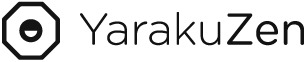June 06, 2022
The machine translation platform "YarakuZen" has been updated to Ver.4.2.0. Beginning from June 18th - An edit assist tool for easy post-editing will be available -
We are pleased to announce that YarakuZen, the machine translation platform built by Yaraku, Inc. that increases productivity by the collaboration of AI and human effort , has been updated to Ver. 4.2.0 with some new features.
In addition to the edit assist tool functions, users can now use YarakuZen more easily and efficiently, with wider references from "fuzzy matching search" and improved usability through the addition of shortcut keys.
■ Background of the development of new features of the translation platform "YarakuZen" Ver. 4.2.0
While the accuracy of machine translation is rapidly improving, there are still many cases of mistranslations, omissions, and unnatural translations, making it difficult to use the results of machine translation for business as they are.
The machine translation platform "YarakuZen" includes a post-editing function that allows users to correct the results from machine translation. From meetings with our existing users, we heard that they;
- want to know where to post-edit
- want to know which area to check more carefully while post-editing
Our users want to improve translation accuracy while using the post-edit function with less hassle. Therefore, we have added an "edit assist tool" and a "back translation" function, and will begin offering them to users from June 18, 2022. We will continue to improve the functionality based on users' feedback and contribute to the productivity improvement of more companies in the future.
■ Major new features of the machine translation platform YarakuZen
1. Quality Assistant Tool
When you do not know where to post-edit, the edit assist tool makes it easier to correct by highlighting mistakes in numbers and pronouns which are more easily mistranslated by machine translation.
- Blue (Matched Phrases)
- Yellow (Unique Nouns, Missing Numbers)
- Red (Grammar Error, Misspelling)
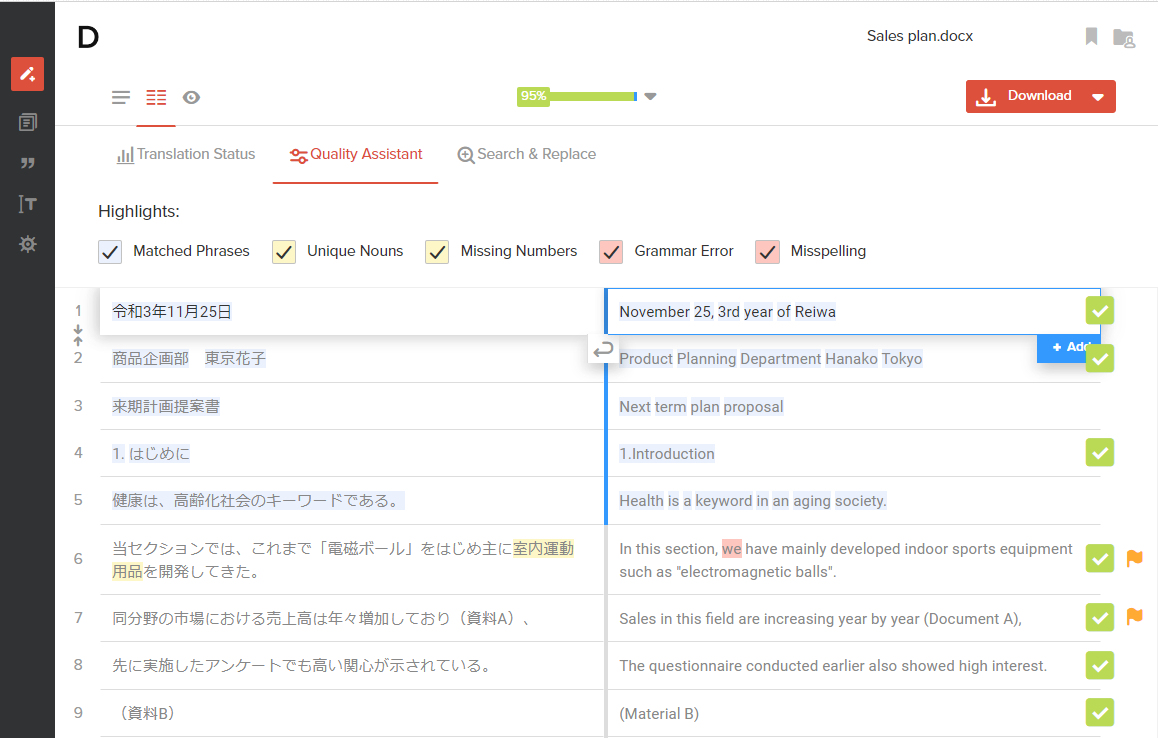
2. "Fuzzy matching" is available on the right side panel.
You will be able to search and refer to previously edited and saved sentences in a wider range than before.
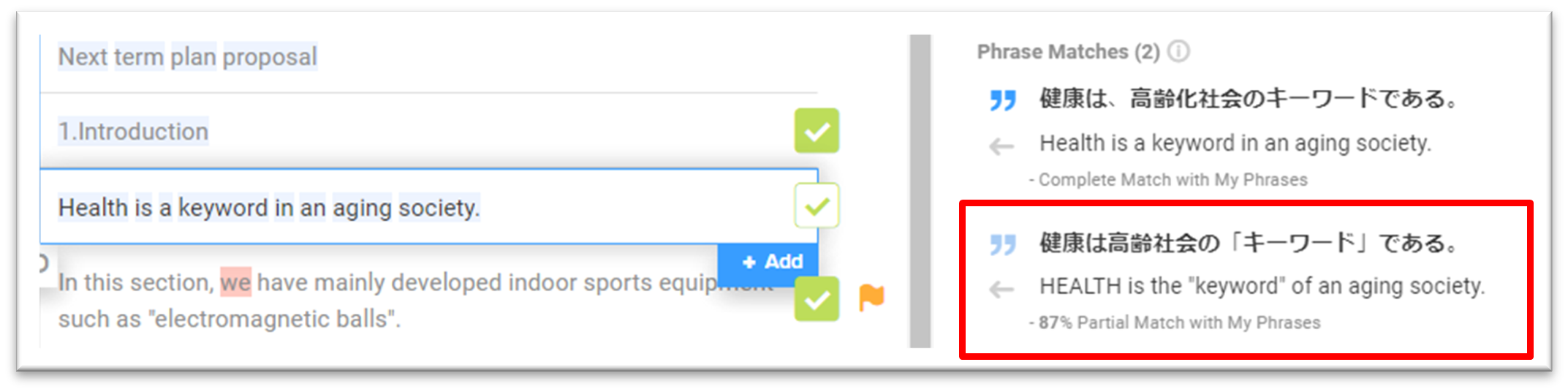
3.Undo & Redo shortcut keys
Undo: undo the operation (Ctrl+Z)
Redo: repeat the operation (Ctrl+Shift+Z)
Undo and Redo can now be easily performed with the above operations.
4. Back translation is now available for post-edited translations.
You can perform back translation for the edited text after post-editing.
Click the back translation button to see the back translation directly below the source text. Click again to hide.
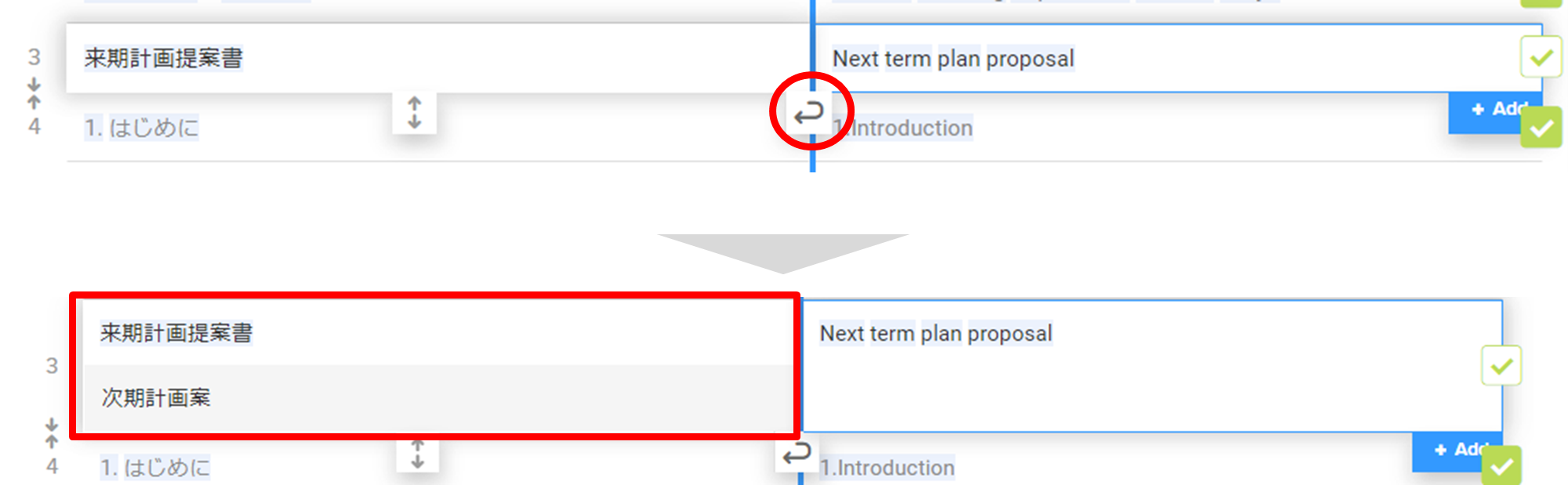
5. Session timeout
【How to sign in after sign out】
"Keep me logged in" checkbox is added to the login page.
☐empty (default): Automatically signed out after 2 hours of not using the app
☑:checked: timeout duration will be extended to 1 month (Automatically signed out if the app is not used at all for one month)
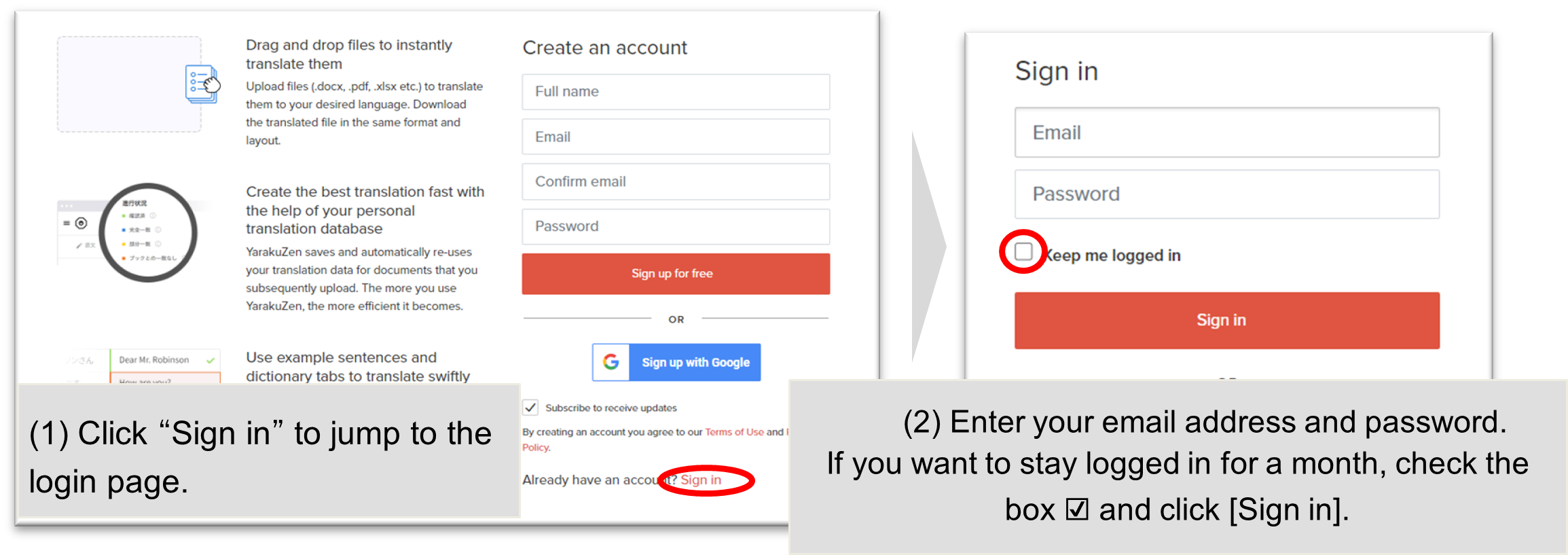
*Company Admins can change the session timeout period on "Company Settings > Settings".
■ Other new features of the machine translation platform YarakuZen
1. New features on the edit page
1-1. Title/bookmark icon/publish icon have been moved to the center
1-2. Source/parallel/preview mode are displayed as icons
1-3. Download button changed to be displayed in red
1-4. Share/Order/Estimate buttons are integrated into the [Collaborate] button in the upper right corner of the screen

1-5. Translation Status Bar updated
Click on the [Translation Status] bar at the top center of the edit page to view the “Translation Status” (Check Status and Phrase Match Status), and the tabs can be switched to [Quality Assistant] and [Search & Replace].
- Translation Status
- Check status and Phrase Match are displayed.
- Quality Assistant
- All the items are checked by default, but you can manually turn on/off each item.
- Search & Replace
- The shortcut keys (Ctrl+F/⌘+F) are still available, but [Search & Replace] tab has been added to the menu to make it easier to find.
1-6. Display who "Checked" the segment
A history of by whom and when the Check button is clicked can be seen in the Revision History in the right-side panel.
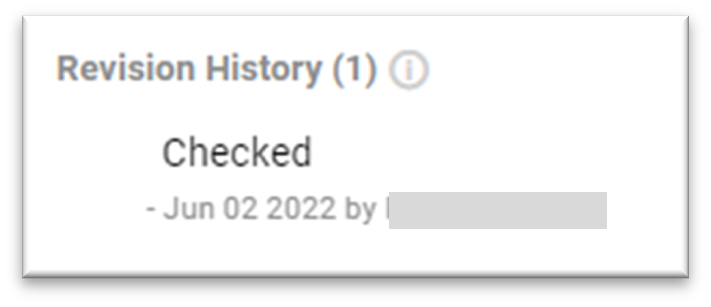
2. New features on the settings page
2-1. Hide Order and Estimate buttons
On the page of "Company Admin > Settings", "Translation Ordering" section is added. Uncheck the "Order & Estimation" box to hide [Order] and [Estimate] buttons on the edit page for all your company members.
(☑ Checked by default)
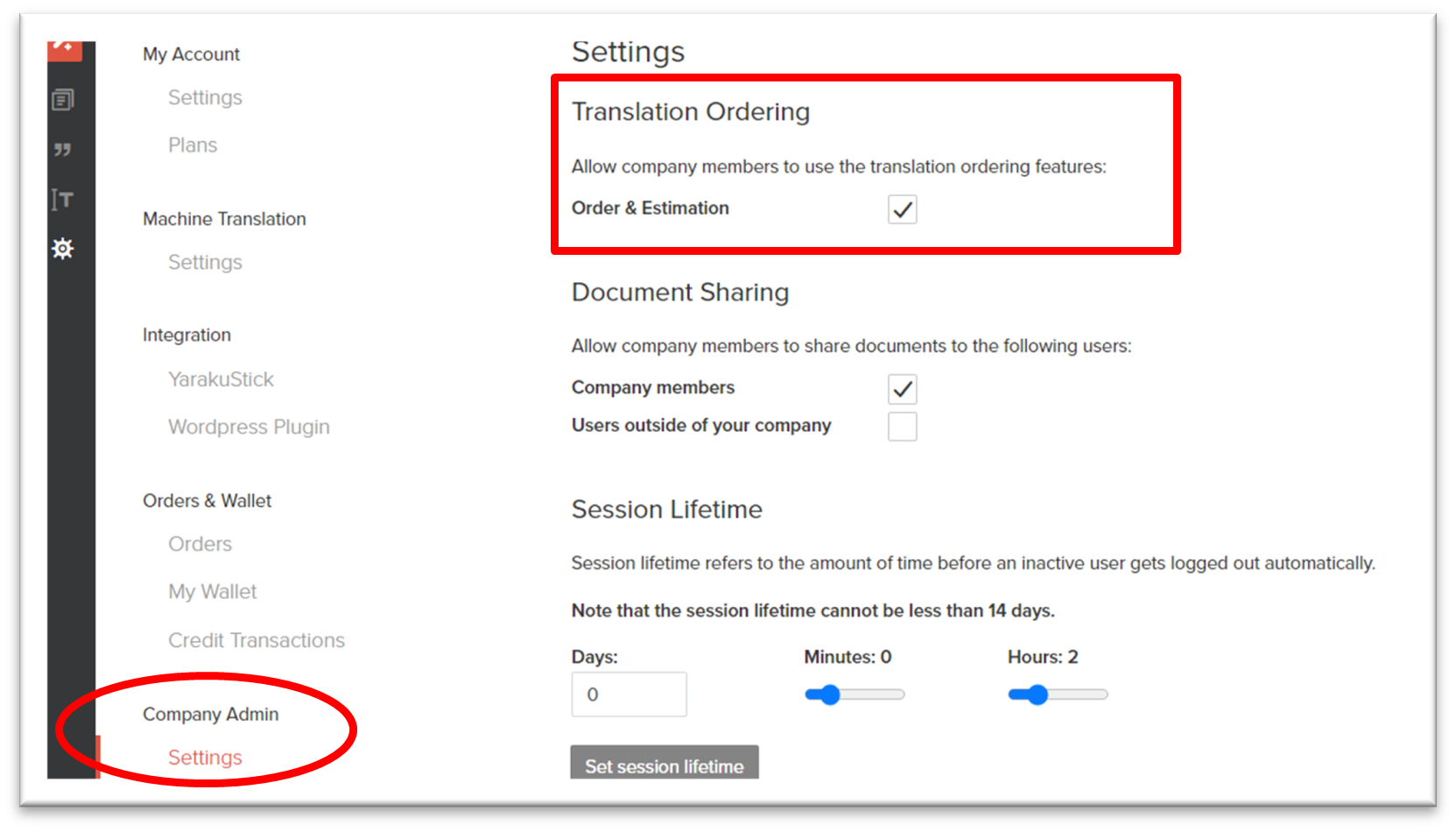
2-2. Company Orders History
"Company Orders" is added to the Company Admin page. You can view the order history of all members in your Company Account.
If there are users from multiple departments within a Company Account and each department has placed individual orders, it will be possible to separate the billing for each department while checking the history of placed orders.
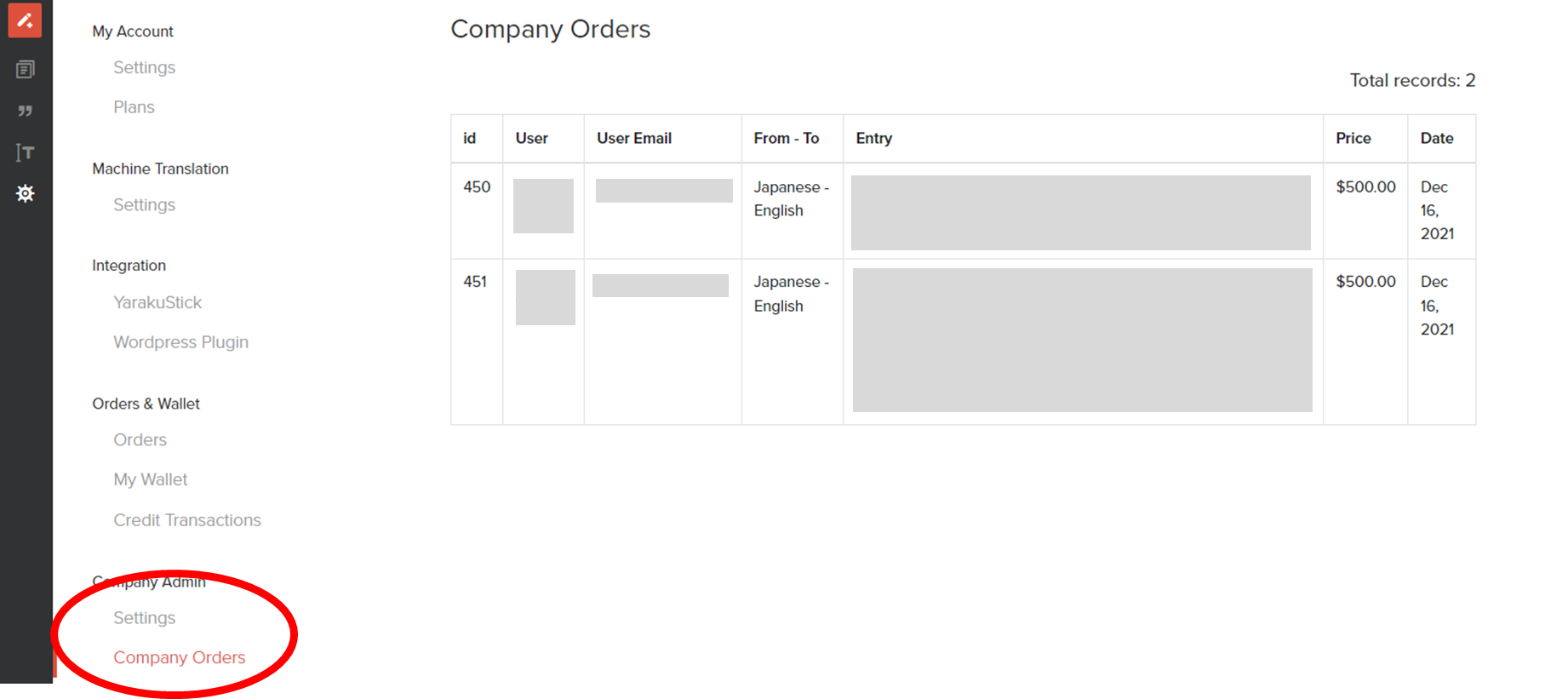
2-3. Access log
Since we have seen many requests for "access log acquisition", we developed the log export function.
The logs can be exported from the "Company Admin > Access Log" page.
- Time stamp (all logins and page reloads)
- IP address
- Storage period: 6 months
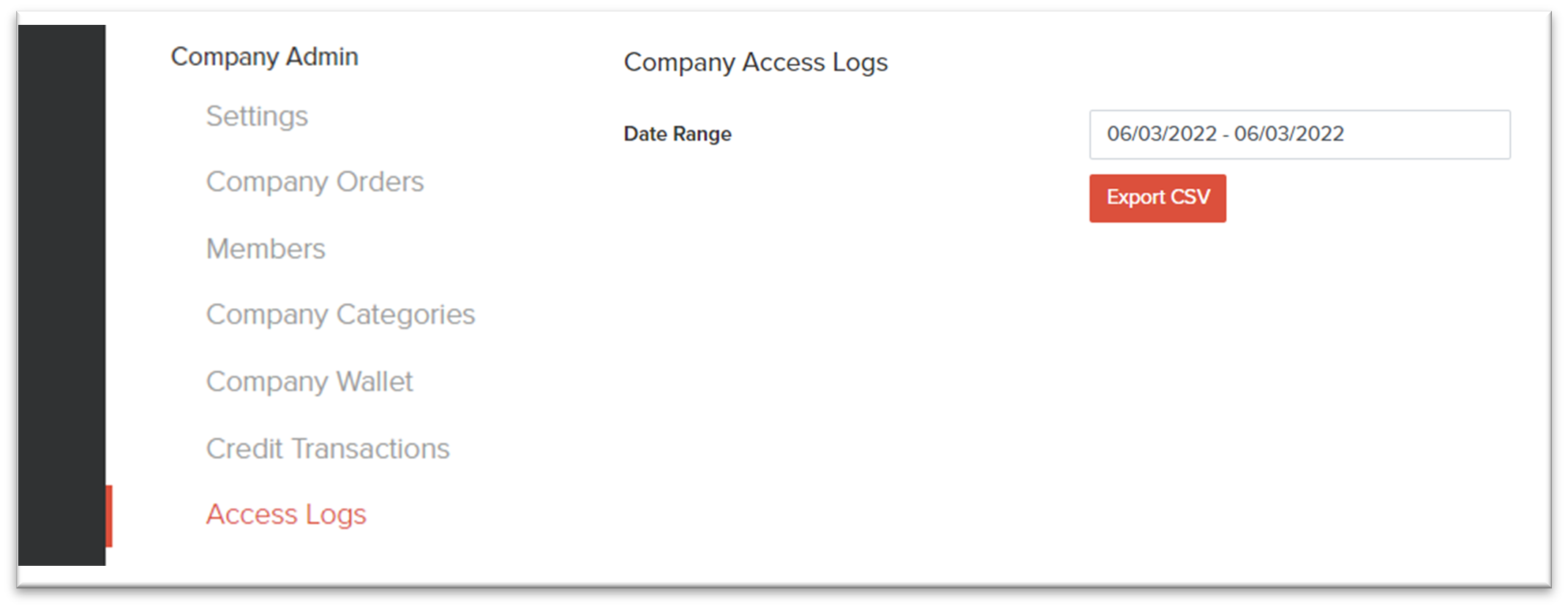
(Note: Records are only available from release onward. )
2-4. Change the location of the contact icon
The Contact form moves to "Settings Page > Contact - Form".
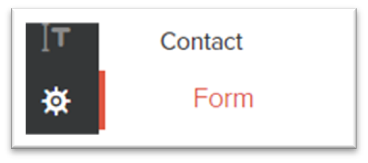
3-1. Display the total number of characters translated by you/Company Account in the file upload area
3-2. Letter indicator of the currently selected engine on the gear icon
3-3. Translation icon is added to [Start Translation] button
Where you upload your document, the total number of characters you (and your Company if available) have translated so far (*1) will be displayed.
(*1) Total number of characters since the account was created.
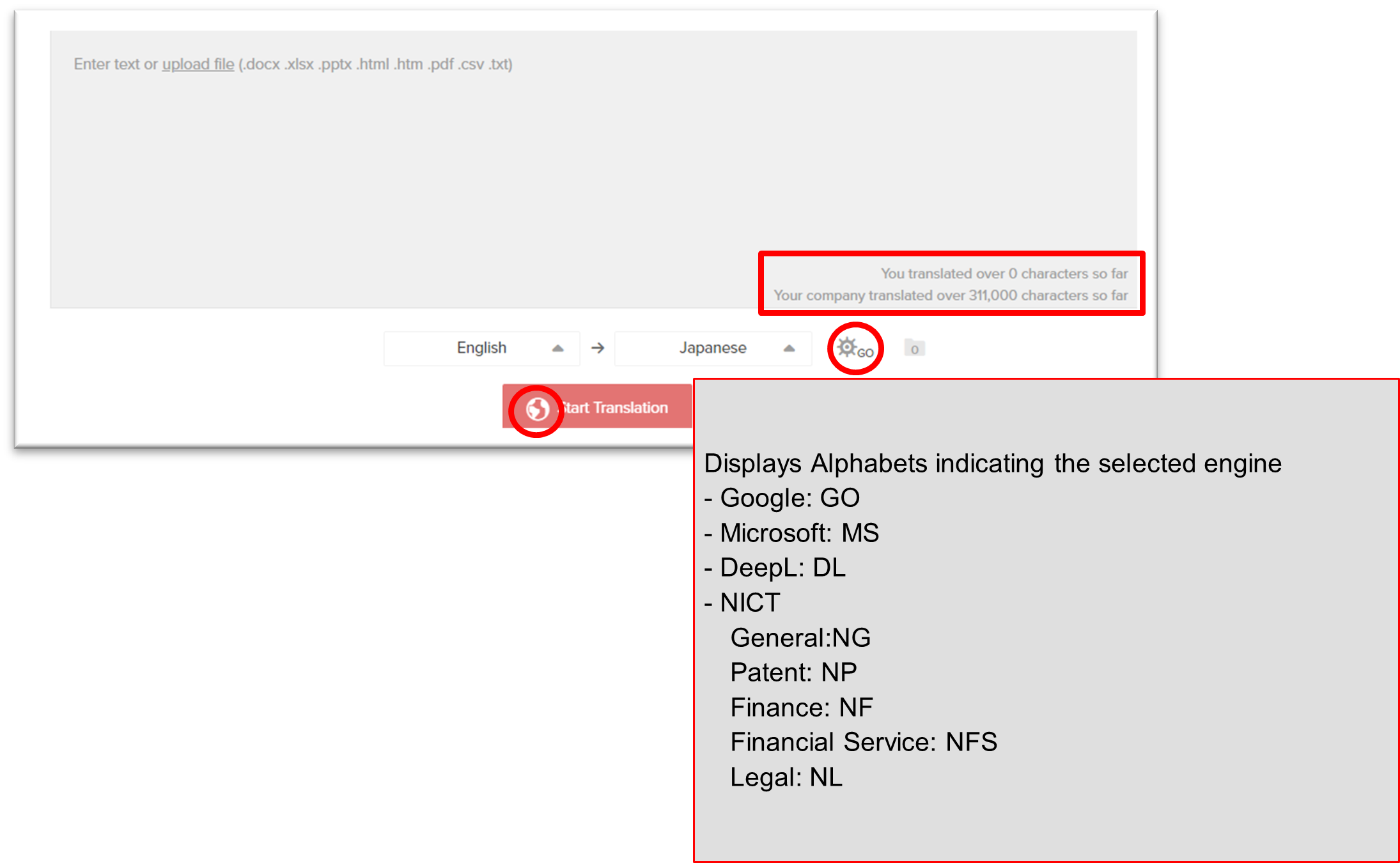
While translating, the current number of saved My Documents/Phrases and Company Documents/Phrases will be displayed.
Company Data
My data is always kept updated.
- Less than 100➔Hidden
- More than 100➔ Displayed
Company data is updated once a day.
3-4. My/Company/Yaraku Documents display is changed to dropdown menu
3-5. The [New] button can be used to jump to the start page for machine translation.
3-6. The order of item columns on the Document page is changed
My/Company/Yaraku Documents and Trash will be changed to a pull-down format in the top center of the document page. In addition, a [New] button is added in the upper left corner to jump to the start page.

From left to right, the column items are ☑ icon, Bookmark icon, "Last Update," "Categories/Engine," "Entry," "Sharing Status," "Translation Progress," and "Languages/Character Count".

3-7. Shared document icon with owner/shared user

When you hover over a share icon on the Documents page, the names of the document's owner and the user with whom the document was shared are displayed.
4. New engine added to Minna no Honyaku@KI (みんなの自動翻訳@KI 商用版)
Minna no Honyaku@KI is a translation engine developed by the National Institute of Information and Communications Technology (NICT) and provided by Kawamura International Co., Ltd.. Currently, three fields are selectable on YarakuZen; General, Patent, Finance. Now engines for Financial Service/Legal are also available.
4-1. Legal
A specialized machine translation engine built on a collection of documents of laws and regulations as a learning base. In addition to the field of laws and regulations, it also provides high-quality translation for other documents such as contracts.
4-2. Financial Service
Financial Service engine has been developed based on financial-related bilingual data from agencies, industry associations, and private financial institutions.
This engine has improved translation accuracy significantly, with the percentage of translations at the level of professional financial translators rising from approximately 20% to 50%.
The current Finance engine is specialized for IR/timely disclosure documents, and the new Financial Service engine will be specialized for financial fields in general.