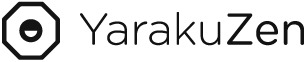AI Translation + You = Growing Translation
The translation process that enhances quality and speeds up with machine translation and post-editing
How YarakuZen Works
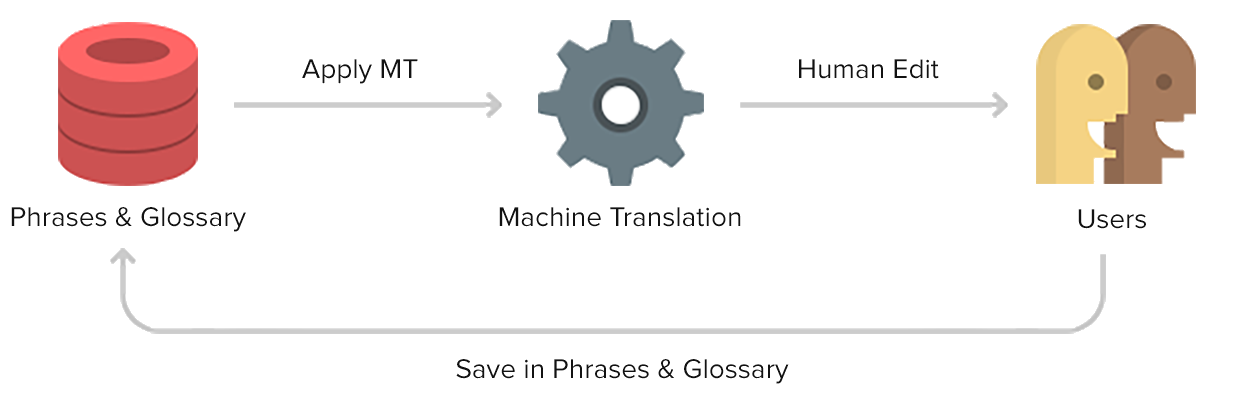
YarakuZen automatically incorporates user-saved Phrases and Glossary into the Machine Translation process.
Furthermore, by editing and saving translation, your Phrases and Glossary collection grows. That makes YarakuZen a translation system that learns the more you use it.
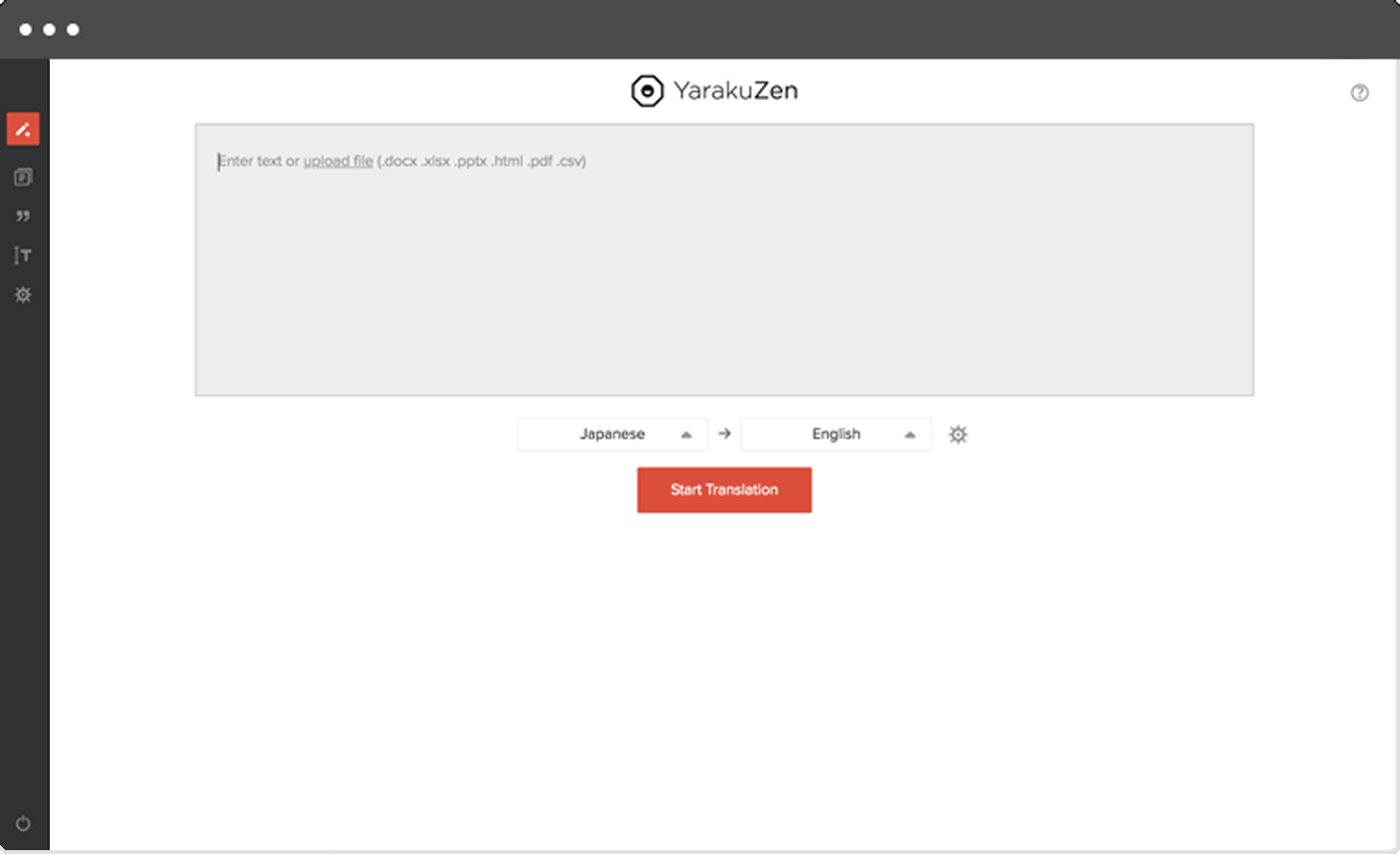
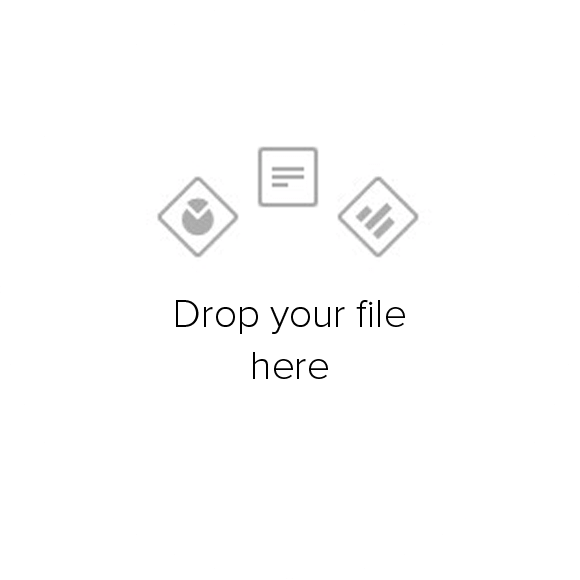
1. Start page
Drop the file you want to translate to get started.
YarakuZen's start screen is a minimal Zen-style design.
Machine translation starts after you drop your file and select the desired language.
YarakuZen analyzes sentences one by one, and generates the optimal translated sentence.
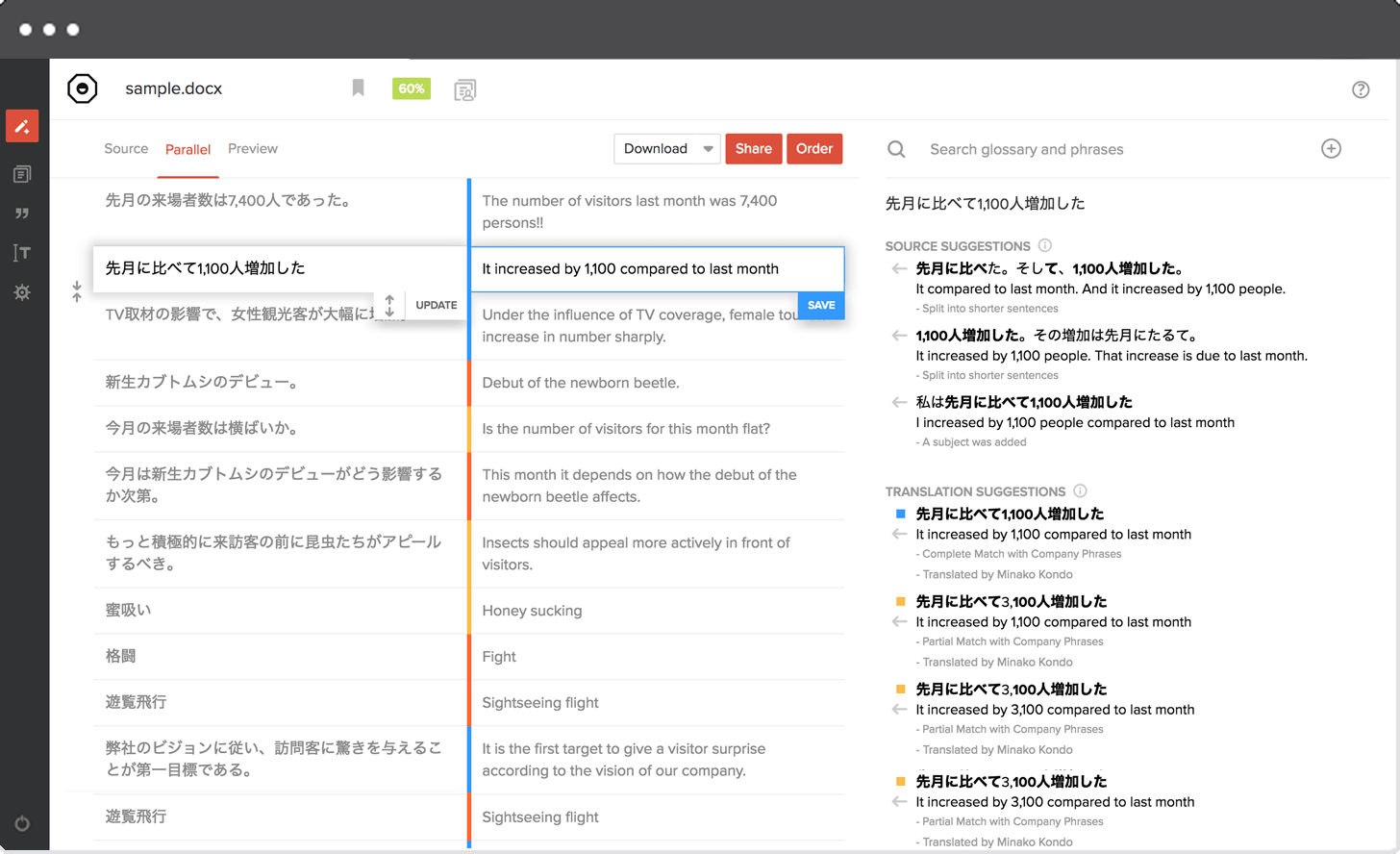
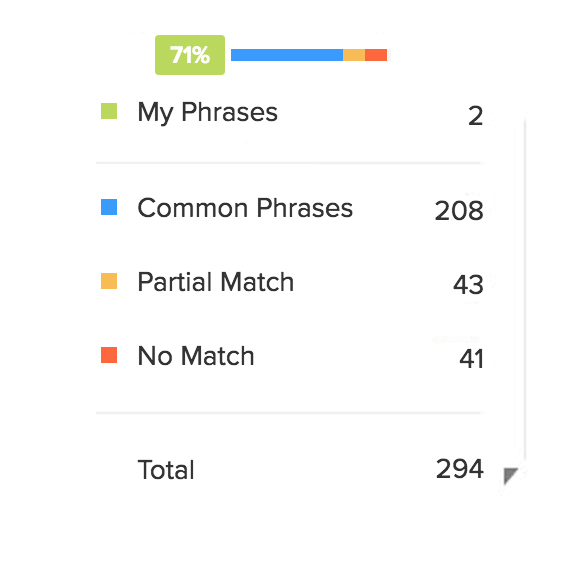
If you translate phrases that completely match a phrase you have saved in YarakuZen before, then the saved translation will be displayed.
2. Edit Page
Edit Machine Translation → Download as current state.
Edit your text after it's been machine translated. Then, you can download the translated document as in it's original layout.
YarakuZen's machine translation and automatic file processing dramatically improves speed compared to working from scratch.
There are three ways to work: "Edit by yourself", "Order", and "Request from company members".
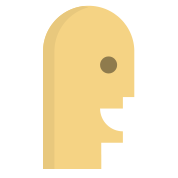
Edit by yourself:
Translate by referring to example sentences, dictionaries and machine translation on the right panel.
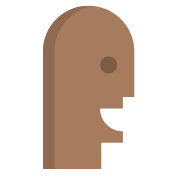
Ask your in-house Translation Manager (Company Plan only)
You can share translated documents with users who are good at foreign languages in your company to translate them.
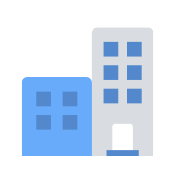
Order from translation firm (Company Plan only)
You can select only sentences you want to translate, and send estimate requests and orders to translation firms.
(For more details, see the Translation Service page.)
YarakuZen's Growth Model
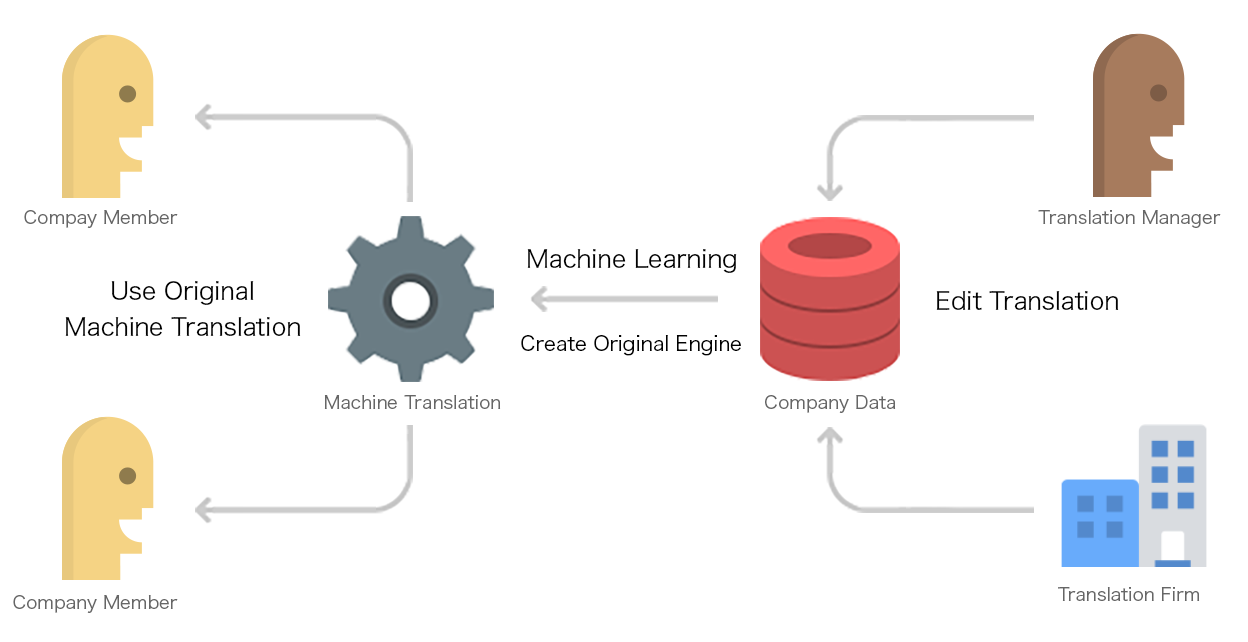
YarakuZen improves with the Company Account.
Sentences can be corrected by other Company users you share to or ordered from a translation provider.
When doing so, they will be saved in Company Phrases and used for machine learning of the automatic translation which can be used by all company members.
That way, the more you use YarakuZen, the more it will grow thereby improving the productivity of the entire company.
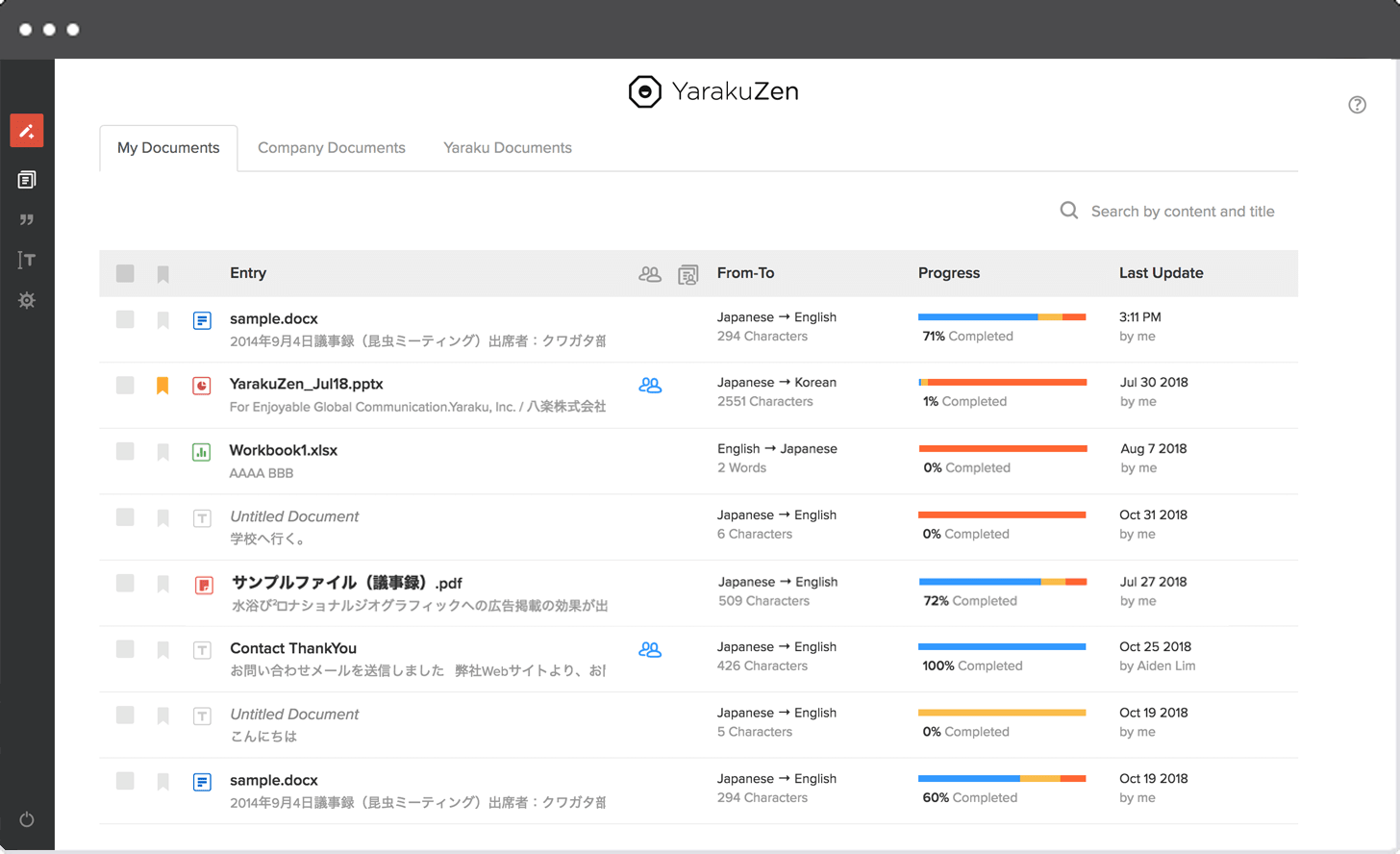
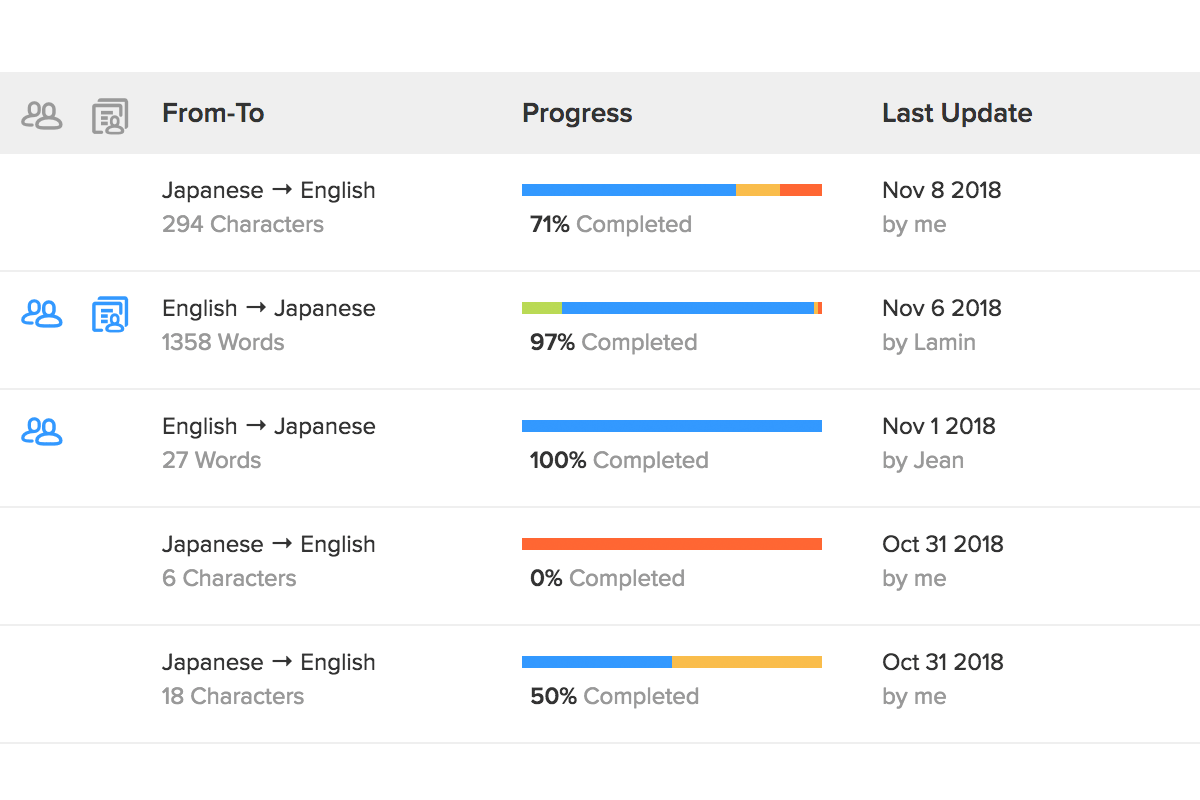
3. Document Page
Check translation status at a glance
You can centrally manage past translation documents in the Document page.
There are three types of translation documents, "My Documents", "Company Documents", and "Yaraku Documents".
Company documents allow you to share frequently used translated documents as a template.
My Documents
Documents that you have translated so far. You can also share it with translation managers.
Company Documents (Company Plan only)
These are documents published by a translation manager. You can use them as in-house templates such as for contracts, IR materials, emails and more.
Yaraku Documents
A collection of templates available to all users of YarakuZen. You can use them for general business e-mails, restaurant menu, meeting minutes, and more.
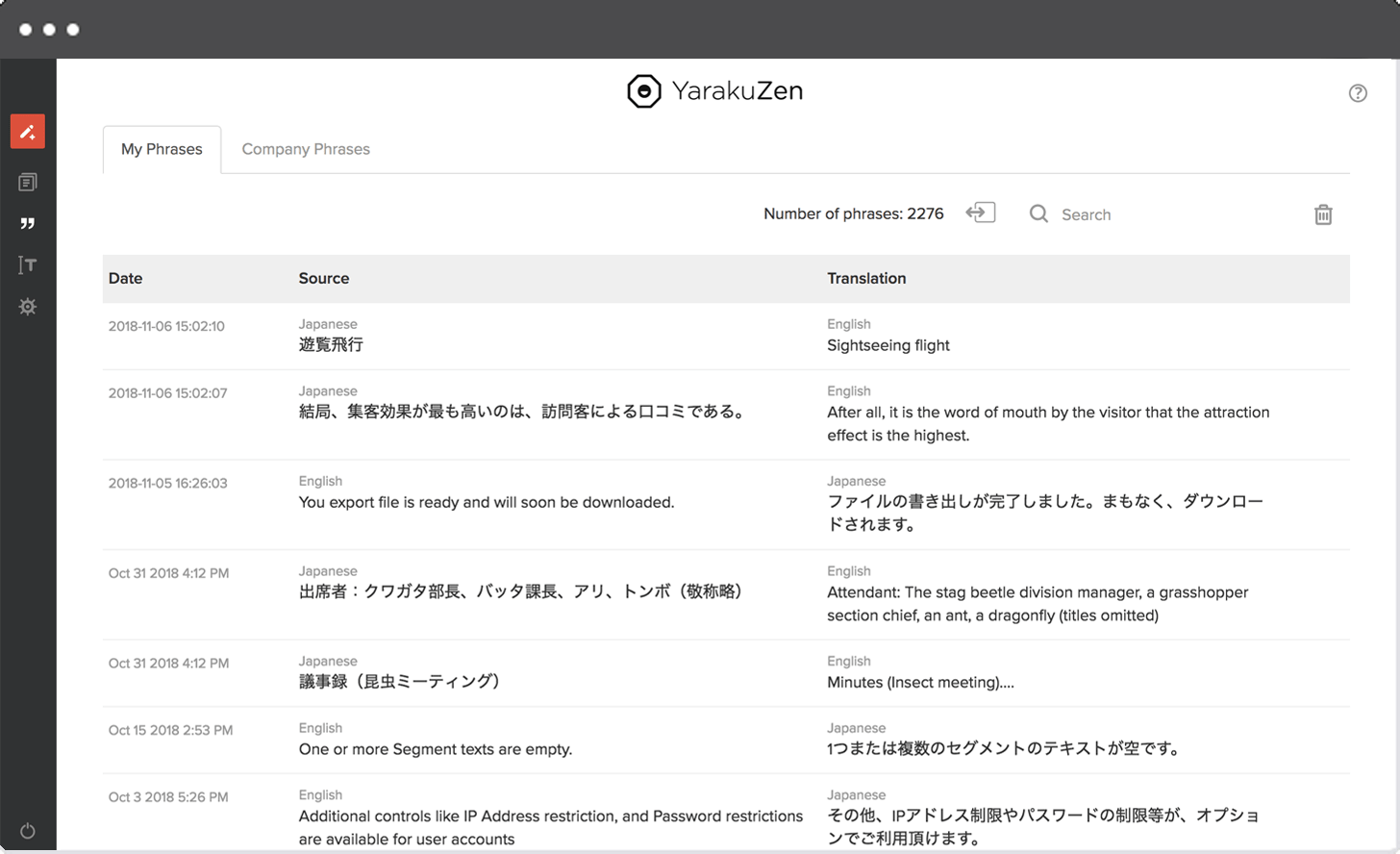
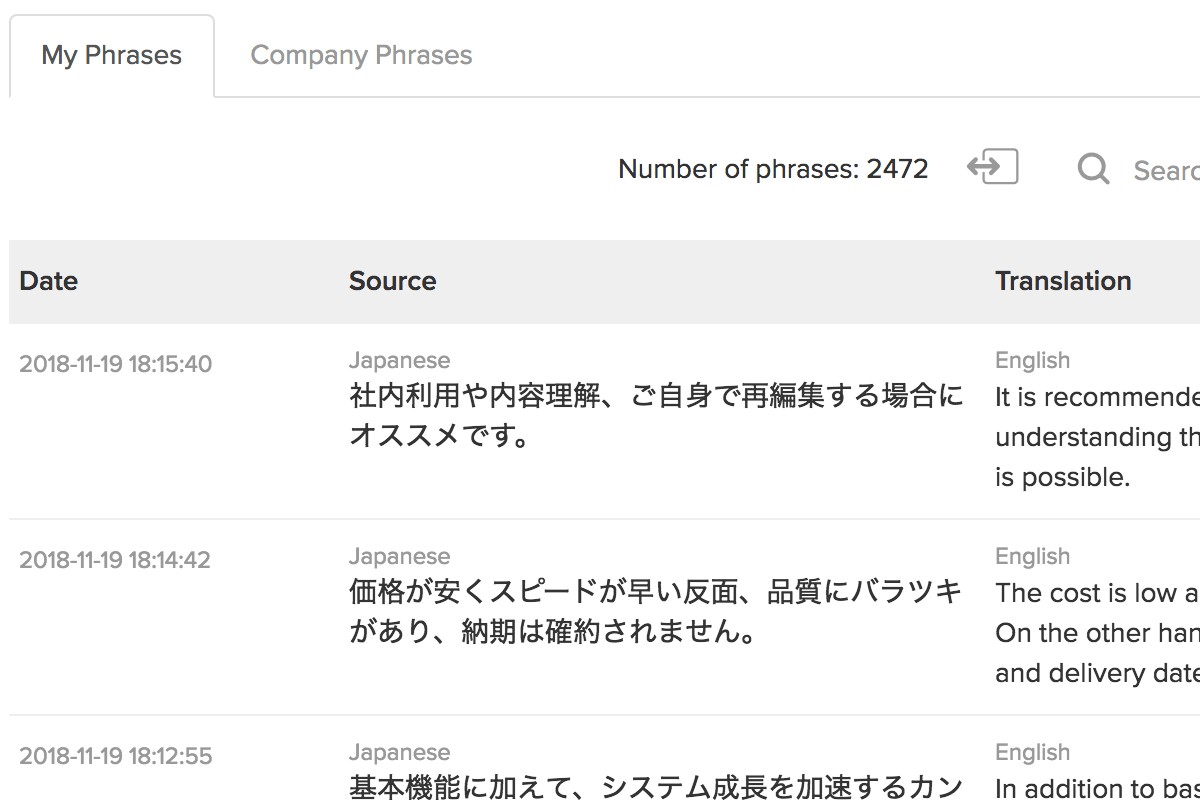
4. Phrases Page
Store edited sentences in Phrases and reuse them.
Modified text can be saved in "Phrases" and used for subsequent Machine Translation.
Phrases has "My Phrases" and "Company Phrases".
My Phrases
These are translation sentences you have edited.
Company Phrases (Company Plan only)
These are translations edited and saved to a Category by a translation manager. They are shared with company members through the Category and have priority of application over My Phrases.
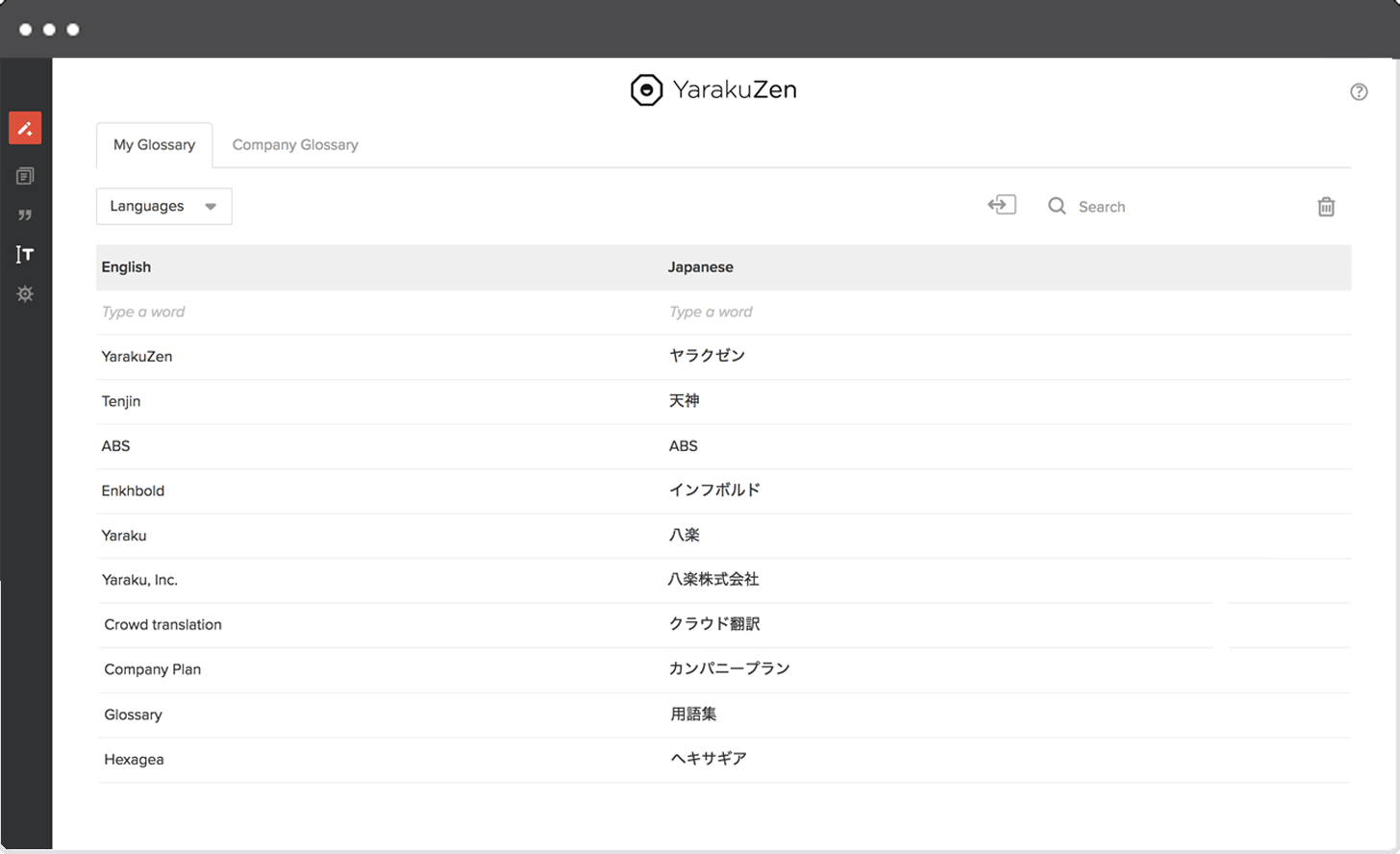
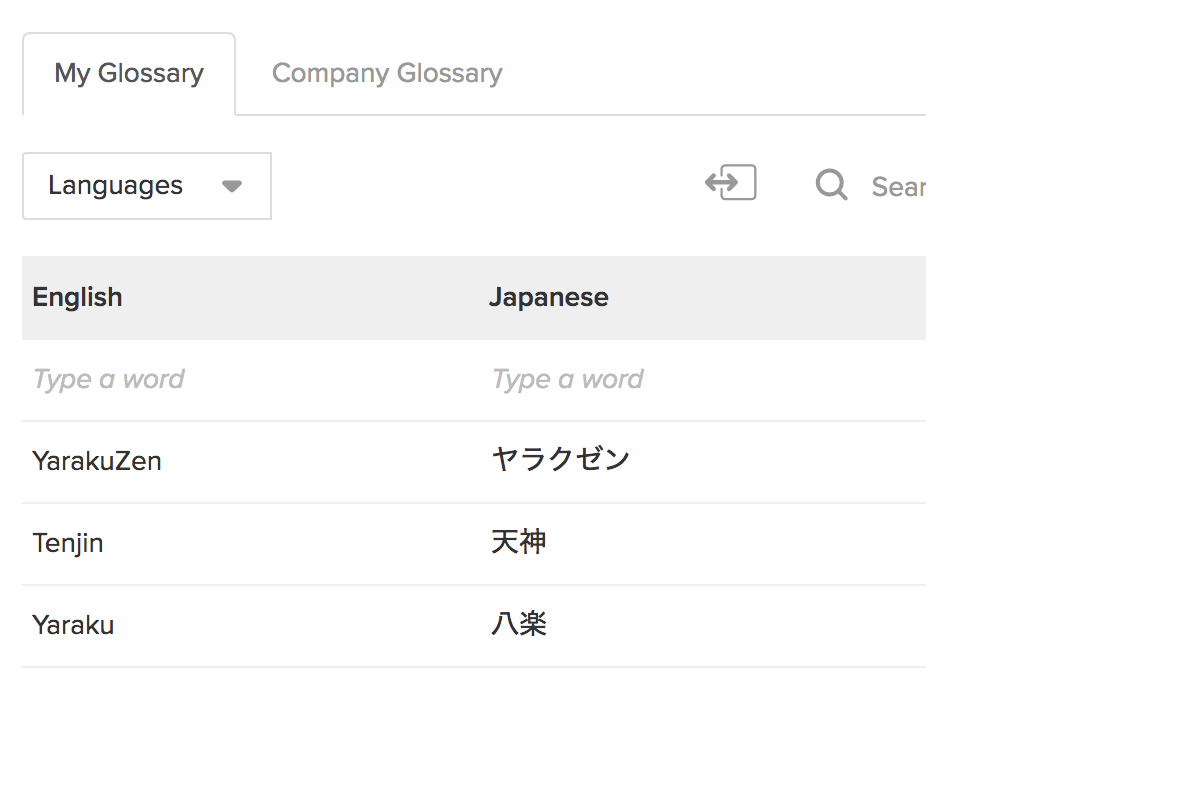
5. Glossary Page
Standardize terminology with Glossary
The terms registered are automatically applied in machine translation. By registering internal terms, industry terms, technical terms and other specialized terminology, you can prevent translation fluctuation. This eliminates the need for traditional spreadsheet management and saves you time in searching for terms.
Glossary consists of "My Glossary" and "Company Glossary ".
My Glossary
These are terms that you have registered.
Company Glossary (Company Plan only)
These are terms registered to a Category by a translation manager. They are shared within your company through the Category and have priority over terms in My Glossary.
YarakuZen's Company Account
Our Company Plan supports multiple user accounts. Use YarakuZen more securely and more productively.
Company Account Features

- Increased Word Limit
- Sharing your Translation Documents/Phrases/Glossary
- Categories Function
- User and Order Admin
- Security & Support
Increased Word Limit
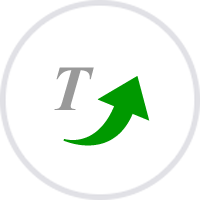
A maximum of 100,000 words/characters can be translated per document. (The total monthly usage is unlimited.)
Sharing your Translation Documents/Phrases/Glossary
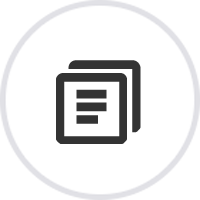
Company Documents
Translation documents can be shared in-house as translation templates. Managed by the Translation Manager, they can be contracts, IR materials, emails, and more.

Company Phrases
Company Phrases are Phrases that shared within the company. They are managed by the Translation Manager and are applied before My Phrases.
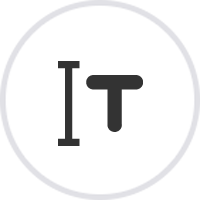
Company Glossary
Terms saved to Company Glossary are shared within the company. They are managed by the Translation Manager and are applied before My Glossary.
Categories Function
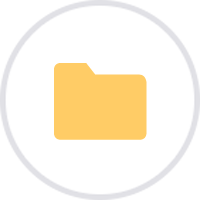
Company Documents/Phrases/Glossary are saved by Category. By creating appropriate Categories, translation data can be organized by department, application, client, or other classifications.
The same source text can have a different translation by saving to a different Category.
Categories are created by the Company Admin on the company settings page. Each Category can be configured for different user access. Users can choose their Category priority in the settings page.
User and Order Admin
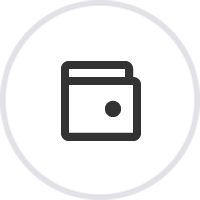
Order Admin (Company Wallet)
The Company Admin manages the Company Wallet that is used to order translations. The company's translation budget can be distributed to each user Wallet.
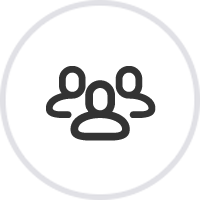
User Admin
The Company Admin user can set the user roles of "Company Member", "Translation Member", and "Company Admin" in the Members page of company settings.

Company Member
The basic user of the company account. Can make use of My data and Company data for translation.

Translation Manager
A user with experience in foreign languages. Handles document sharing requests and edits Company Data.

Company Admin
User who manages the Company Account. Can monitor user usage, assign Translation Manager roles, manages Company Wallet, and create and manage Categories.
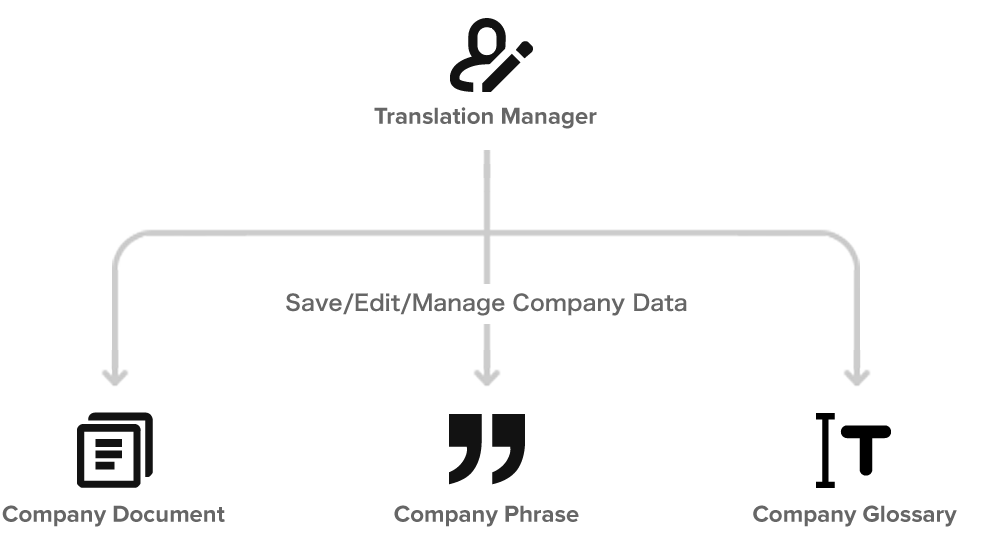
Translation Manager Role: Manage Company Data
All company members can save to Company Data if they have access to the Category. However, only the Translation Manager role can edit and manage the Documents/Phrases/Glossary saved to Company Data.
Tools and Access by Role
-
My Data Save/Edit
- My Documents
- My Phrases
- My Glossary
-
Company Data Access
- Company Documents
- Company Phrases
- Company Glossary
- Share Translation Documents
-
Order Translations
- Order and Manage Translations
- My Wallet management
-
My Data Save/Edit
- My Documents
- My Phrases
- My Glossary
-
Company Data Access/Edit
- Company Documents
- Company Phrases
- Company Glossary
- Share Translation Documents
-
Order Translations
- Order and Manage Translations
- My Wallet management
-
My Data Save/Edit
- My Documents
- My Phrases
- My Glossary
-
Company Data Access
- Company Documents
- Company Phrases
- Company Glossary
- Share Translation Documents
-
Order Translations
- Order and Manage Translations
- My Wallet management
-
Company Account Management
- User Management
- Category Management
- Company Wallet Management
- View Usage Statistics
Security & Support
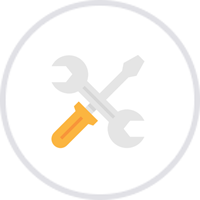
Security Options
Company accounts have more security options such as Single Sign-On (SSO),
IP Address restrictions, Private Cloud instance, and more.
For more details, please refer to our Security Page.
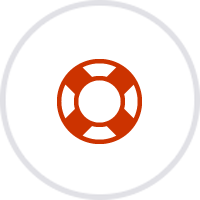
User Support
Company accounts can request more support such as usage how-to, and request new features/functionality. (Phone or Email)